Do you need to record what's happening on your phone? There could be any number of reasons for this. You might want to share video from a game you're playing, or perhaps you're keen to show off some features from a new app. Or maybe you want to make a video that your parents can follow to figure out how to fix some problems on their phones. We've already explained how you can record your iPhone screen, with a simple feature that’s built into iOS 11 . With Android it's a little more complicated than on iOS, as you'll need to run a third-party application to get the job done. We have been reading about the different options available, and trying out the ones that seemed most promising, and along the way, we've checked out a lot of different options to record screen of your Android device. These are mostly free - some are supported by ads, donations, and some have in-app purchases to unlock features - and we've made a list of the very best screen recording tools you can use.
One question we had was how these apps would impact the performance of the phone. As it turns out, that fear was largely unfounded. We tested these apps on the Xiaomi Mi Max 2 and it was able to record at 1080p with only a slight performance hit while playing games on the phone. If you're doing something that's already taxing for your phone, you're going to notice a slight degradation, but in general, the overhead that this introduces isn't something to worry about.
Here are our three picks for apps to help record your Android screen.
1. DU Recorder - Screen Recorder, Video Editor, Live
The top recommendation you'll find anywhere, DU Recorder is one of our favourite apps of this sort as well. It's easy to use, and comes with a lot of different features you can play around with. There are two ways to control the recording - either through a pop-up window, or through the notification bar.
The top recommendation you'll find anywhere, DU Recorder is one of our favourite apps of this sort as well. It's easy to use, and comes with a lot of different features you can play around with. There are two ways to control the recording - either through a pop-up window, or through the notification bar.
In the settings you can change the video resolution (from 240p to 1080p), quality (from 1Mbps to 12Mbps, or leave it on Auto), FPS (from 15 to 60, or Auto), record audio, and choose where the file will be saved. This also shows you how much time you can store with your current settings. You can also enable gesture control, where you can shake the phone to stop the recording, and you can set a countdown timer to start the recording, to reduce the amount of editing you have to do.
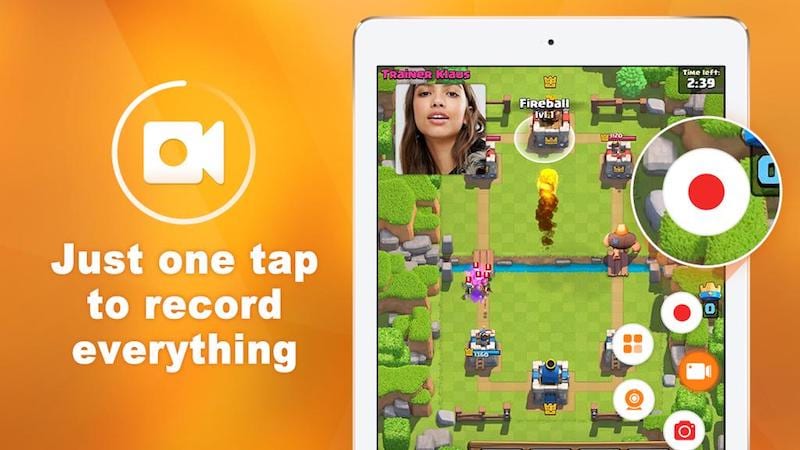
Other features include whether you want to record the video as a GIF for easy sharing on social media, whether you want to show taps on the screen, and whether you want to add a watermark.
You can edit or merge videos, convert to GIFs, and the whole process works really smoothly. The pop-up buttons are the easiest way to use the app - this way, you can launch the app you want to record, then tap the camera button, start recording, and tap it again when you're done. It's an easy way to make a GIF that you can then share on social media, for example. Shake to stop also worked great, and the editing tools are easy to use. Overall, we really liked the app, and it's really loaded with features despite being free, with no apps or IAPs.
Download DU Recorder to record your Android screen.
Comments
Post a Comment